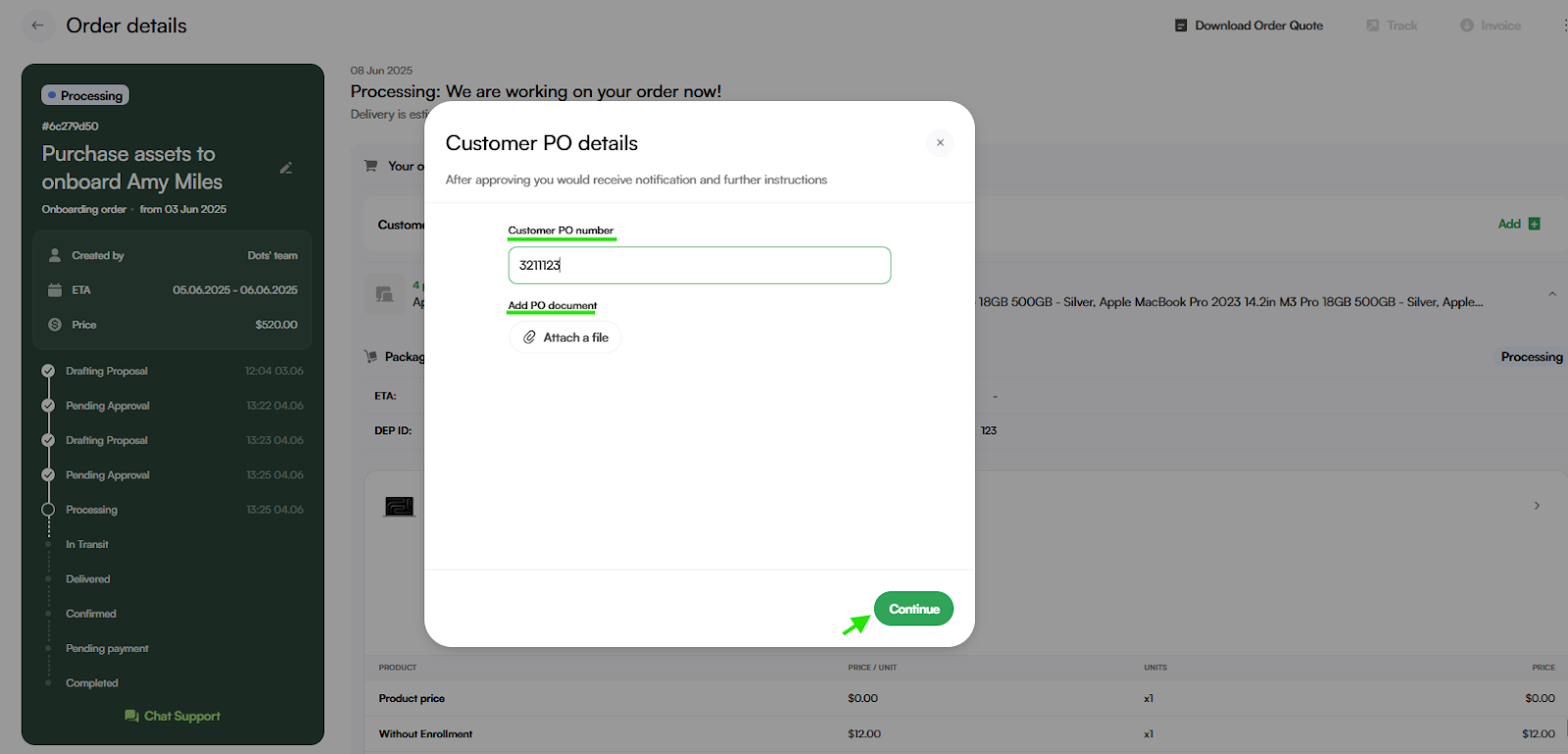Using Purchase Orders in Dots
Purchase Orders (POs) are an important part of finance and procurement workflows, especially for companies that require PO information for internal tracking and invoice reconciliation. While Dots does not require a PO to place an order, clients who work with POs are encouraged to use this feature for accurate and streamlined billing.
Why Include a PO in Dots?
When a PO is added to an order in Dots, the details are included in the final invoice. This is essential for companies that require PO references in order to process payments.
When to Add a PO
- After Quote Approval: You can enter your PO number and upload the PO file only after you have received and approved the pricing quote and your order is on status “Processing”. PO details cannot be added during the initial order creation.
After you approve the order offering, it’s your time to upload the PO.
Order approved – status “Processing”:
PO Options in Dots
- PO Number Only: If you don’t want to share the full PO document, you may enter just the PO number.
- Full PO Upload: For accuracy and internal reference, we recommend uploading both the PO number and the PO document file.
- Blanket POs: Dots supports blanket POs. You can reuse the same PO number and file across multiple orders. If you’re an enterprise client, let your Customer Success Manager (CSM) know you’re using a blanket PO—we recommend this setup for recurring orders.
Adding PO number:
The PO details which were added to your order:
Need Help?
If you have questions about using POs in Dots, our support team is happy to help. Contact us to schedule a quick session or get answers to your PO-related questions.