How To Integrate Slack To Dots
This integration set up would allow you seamlessly receive Slack notifications for onboarding, delivery updates, and order approvals.
Step 1: Create a New Slack Channel
- Open Slack: Log in to your Slack workspace.
- Create Channel: Click on the small arrow icon next to “Channels” to create a new channel.
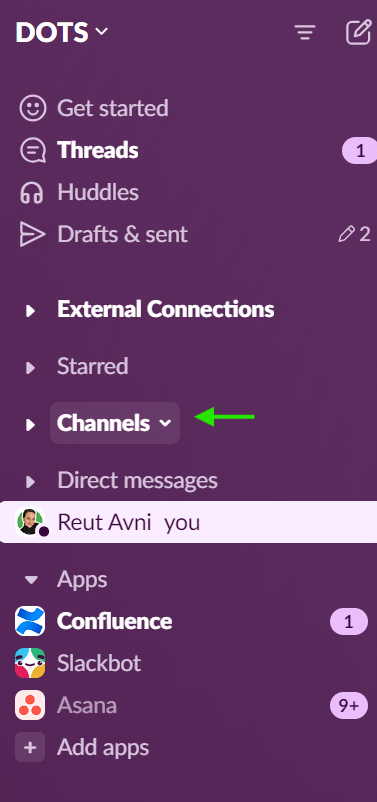
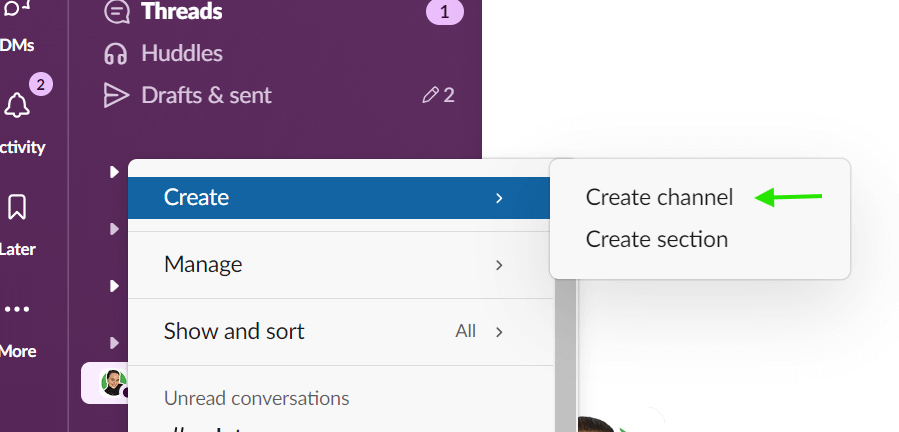
- Name the Channel: Enter the desired channel name (e.g., dots-slack-integration).
- Set Visibility: Choose whether the channel will be public .
- Click on “Create” to finalize the new channel.
- You can add relevant people to the channel or click on “Skip for now”. (You can always add more people from your organization later on).
Step 2: Connect the integration
- Navigate to the integrations page on the Dots platform.
- Initiate Slack Connection → Click on “Allow & Continue”.
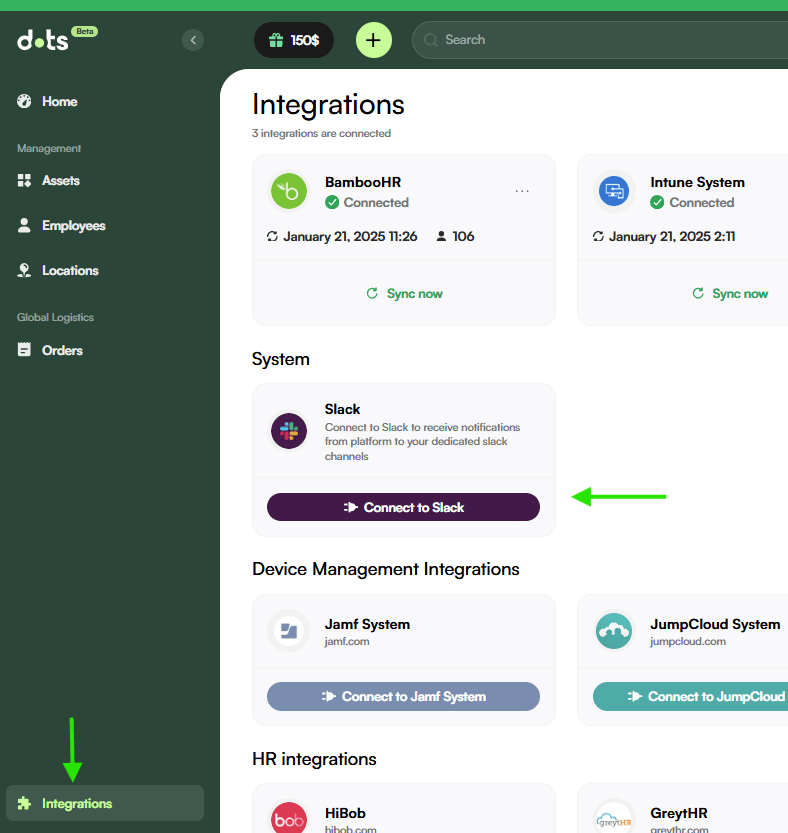
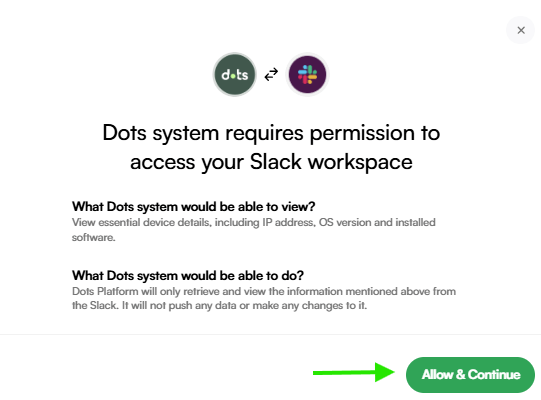
- A Slack interface will appear prompting the user to choose their workspace. Select Workspace: Choose the appropriate Slack workspace.
- Select Channel: Choose the channel you created earlier in step 1.
- Click on “Allow” and “Continue” to proceed.
- Confirm Integration: After authorization, you should be redirected to your Dots dashboard integration page.
The platform should display a message indicating that Slack is connected.
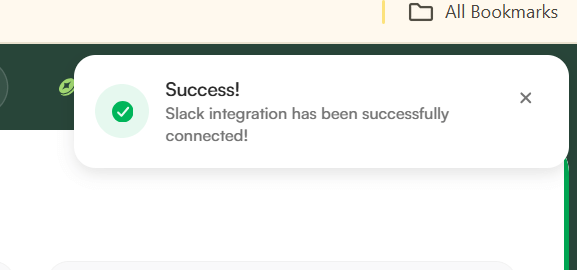
WE ARE NOT DONE YET!
Step 3: Add Dots App to Slack Channel.
- Enter back to the Slack, and go to the dedicated channel you created in Step 1.
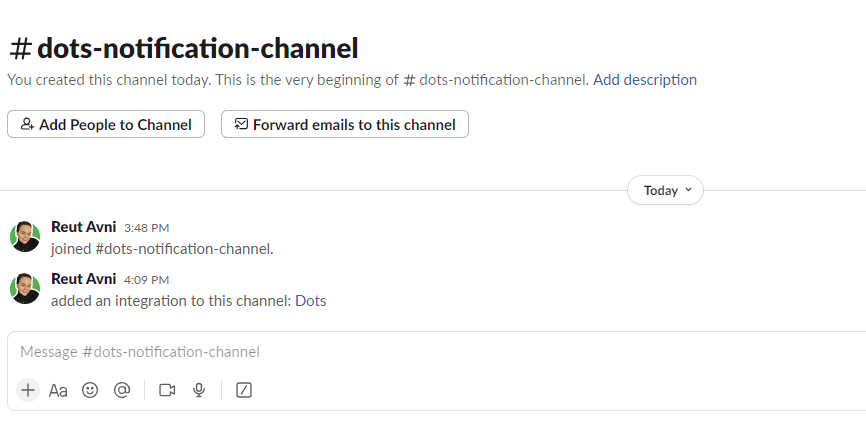
- Tag and Add to Channel the Dots App: write- @dots -and a dropdown will open. Choose from the dropdown Dots App and press enter.
- A window will appear in Slack, asking you if you would like to add this “person” (=Dots App)
Please click on “Add to Channel”.
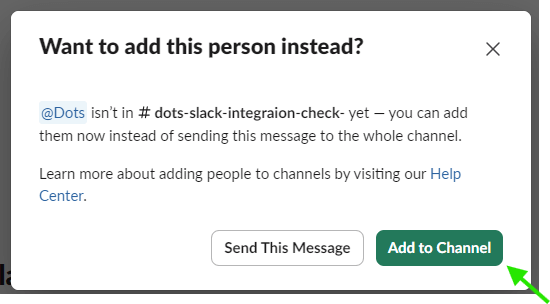
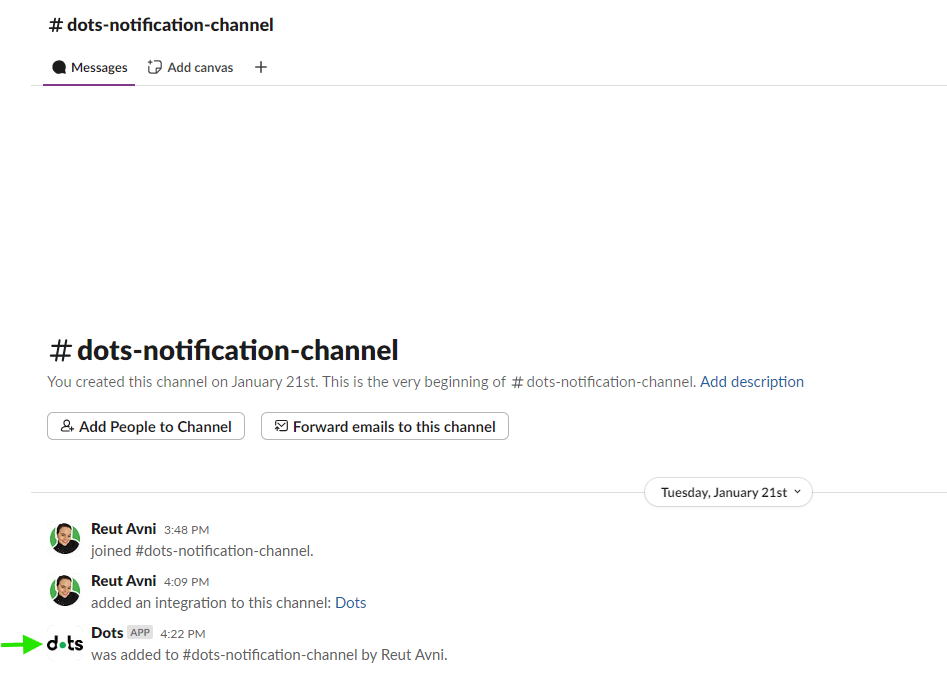
Your Slack integration is Complete!
If you had any issues during this integration please contact our support from your Dots dashboard (Bottom left index) or send us an email to [email protected].
Notification Types
Once Slack is integrated with Dots, your team will receive real-time updates for purchase and delivery orders directly in your Slack channels. Here are the types of notifications currently supported:
🛒 Purchase Orders
- Purchase Offer Available (actionable)
A new purchase offer is ready for approval. You can approve it directly from Slack without entering the Dots dashboard.
- Purchase Offer Confirmed
The purchase was approved via email or the Dots platform (not Slack). This notification keeps you updated on progress.
- Purchase Delivery Confirmation Available (actionable)
Indicates that the delivery has been completed. You can confirm receipt directly from Slack. If no action is taken within a few days, Dots will confirm on your behalf.
- Purchase Delivery Confirmation Confirmed
Confirms that the delivery has been completed and received at Dots’ warehouses. In such cases, confirmation is handled exclusively by the Dots team.
📦 Delivery Orders
- Delivery Offer Available (actionable)
A new delivery offer is ready for approval. You can approve it directly from Slack.
- Delivery Offer Confirmed
The delivery was approved via email or the Dots platform (not Slack).
- Delivery Confirmation Available (actionable)
Indicates that the delivery has been completed. You can confirm receipt directly from Slack. If no confirmation is submitted after a few days, Dots will finalize it for you.
- Delivery Confirmation Confirmed
Confirms that the delivery has been completed and received at Dots’ warehouses.
💬 Comments
- Comment
Any update or communication shared by the Dots procurement or logistics teams during the ordering or delivery process.